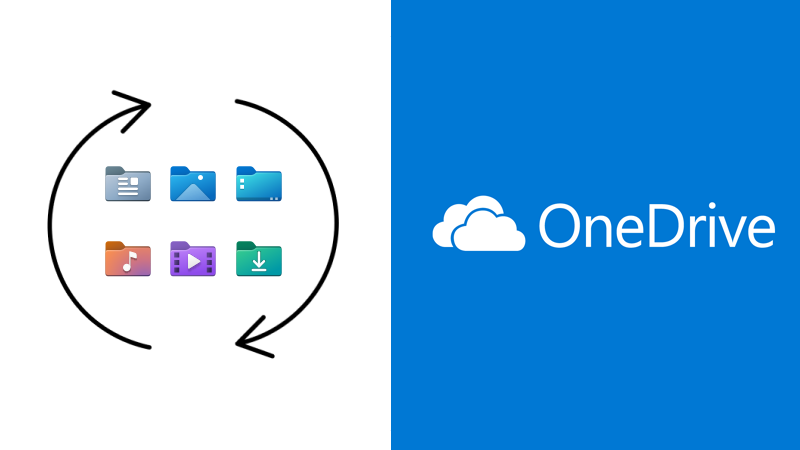
Microsoft is rolling out significant updates to the way unlicensed OneDrive accounts are handled, and these changes could impact organizations that don’t have a clear offboarding and data retention strategy. Here’s what you need to know to stay ahead of the changes and avoid unexpected costs.
What’s Changing?
Starting January 27, 2025
- Unlicensed OneDrive accounts older than 93 days will face one of two outcomes:
- Automatically archived if they are covered by a retention policy.
- Permanently deleted if no retention policy applies (after being moved to the recycle bin).
- If archived, accessing these files will incur:
- A reactivation fee of $0.60/GB.
- A monthly storage fee of $0.05/GB for all archived accounts—not just the one you reactivate.
These changes do not apply to Education (EDU), GCC, or DoD customers.
Why Is Microsoft Doing This?
Many organizations rely on unlicensed OneDrive accounts to store former employee data indefinitely without incurring storage costs. For example, companies with high staff turnover or lengthy retention policies could unintentionally hold massive amounts of inactive data for free. Microsoft is closing this loophole.
Current State vs. Future State
- Current State:
- When a user is deleted, their OneDrive data remains recoverable for 30 days in active storage.
- After 30 days, it is moved to the recycle bin, where admins can still recover it for an additional 93 days.
- If the user’s account is unlicensed but not deleted, OneDrive data can currently be retained indefinitely.
- Future State (Effective January 27, 2025):
- Unlicensed accounts older than 93 days will be archived by default, even if a retention policy exists.
- Accessing archived files will trigger a reactivation fee and ongoing storage charges.
- Without a retention policy, data from unlicensed accounts will follow the 93-day recycle bin path and then be permanently deleted.
What Happens If You Do Nothing?
If you take no action:
- Unlicensed accounts without retention policies will be permanently deleted after the standard 93-day recycle bin period.
- Unlicensed accounts with retention policies will be archived after 93 days. You won’t automatically pay for this, but accessing the data later will incur fees.
How to Identify Unlicensed OneDrive Accounts
You can generate a report using the SharePoint Admin Center if you are an admin, or you can ask your technology partner to provide one for you:
- Go to the SharePoint Admin Center > Reports > User Reports.
- Under OneDrive Usage, select Unlicensed Users.
- Download the report as a CSV file.
Starting January 2025, an updated UI will allow direct account details from the admin panel.
Key Takeaway
Proactively managing inactive OneDrive accounts will help you avoid surprise costs and data loss. Now is the time to review your retention policies, strengthen offboarding processes, and explore backup alternatives to minimize the impact of these upcoming changes.